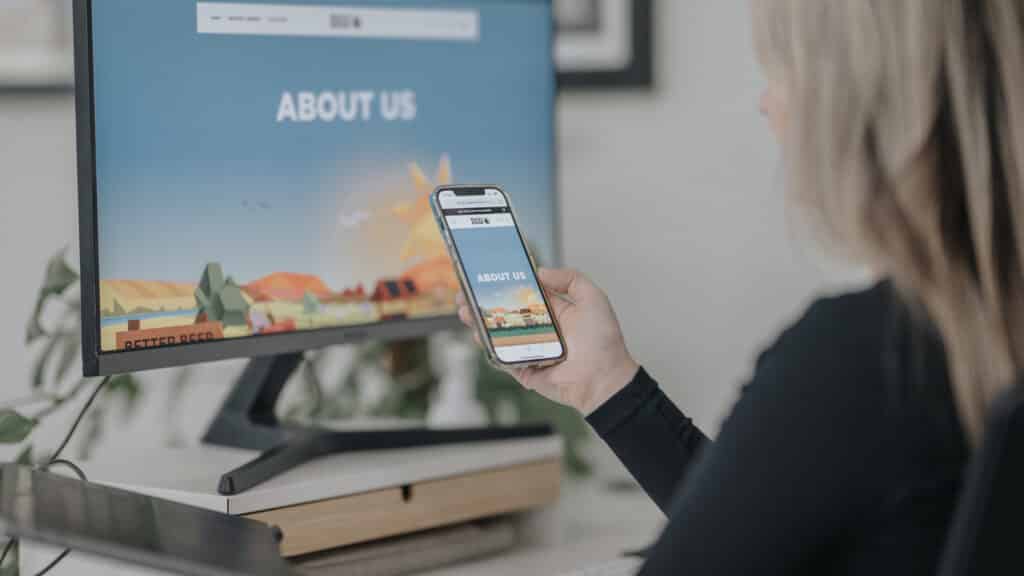Keeping your WordPress site fast, visible on Google, and secure is more important than ever in 2025. The right plugins can supercharge your site’s SEO and performance, but they need to be used and maintained correctly. In this post, we’ll explore the essential WordPress plugins (especially for SEO and site speed), how to update plugins safely, the risks of ignoring updates, and why partnering with an agency (as your co-pilot in domain management and hosting) is a smart move. Let’s dive in and get your WordPress site optimised and future-proof.
WordPress Plugins for SEO
Choosing the right plugins can make a world of difference in your website’s search rankings and user experience. Here are some of the most essential SEO plugins that every business should consider:
-
Rank Math SEO – A powerful all-in-one SEO plugin that helps you optimise content easily. Rank Math provides real-time content analysis and built-in suggestions to improve your on-page SEO based on best practices. It covers everything from XML sitemaps to schema markup, and even integrates with Google Search Console. (Popular alternative: Yoast SEO, which offers similar features, though Rank Math has gained favour for its rich features and lightweight code.)
-
WP Rocket – A performance plugin for caching and speed optimisation. WP Rocket is known for instantly improving load times and Core Web Vitals scores by caching pages, compressing files, and implementing best-practice optimisations automatically. It applies about 80% of web performance best practices upon activation, so even non-technical users see immediate speed gains. (Notable alternatives include W3 Total Cache and Autoptimize, but WP Rocket’s ease of use and effectiveness set it apart which is why we use it.)
Image and Media Optimisation Plugins
Speed matters, and images are often the biggest culprits slowing sites down. Optimising your media ensures even visually rich pages load quickly.
- Smush – A hugely popular image optimisation plugin that makes compressing images hassle-free. Once activated, it automatically compresses new uploads and can bulk-“smush” existing images to reduce file sizes without noticeable quality loss. We love that it’s “set and forget”, no configuration or API keys needed, and the free version has no limits on the number of images optimised (it even includes optional lazy loading to defer off-screen images). This means you get faster-loading pages with minimal effort. (Many paid tools impose monthly quotas or require external services, but Smush keeps everything simple and on your site.)
- ShortPixel – If you need even smaller image files and next-gen formats, ShortPixel is a top choice for squeezing out every unnecessary byte. It uses powerful cloud compression to significantly shrink JPEG, PNG, GIF, and even PDF files, often achieving higher compression than its competitors. After a quick signup for a free API key, it will automatically optimise images (with a 100 images/month free allotment, then paid plans as needed). For a similar approach, the folks behind WP Rocket offer Imagify as an alternative image optimiser with its own free tier and compression modes.
Form Builders & Lead Capture
Every digital marketing website needs forms for contact inquiries, lead generation, event registrations, you name it. A good form builder plugin empowers you to create custom forms (and even surveys or quizzes) without touching code. The focus here is on ease of use and reliable performance, so you can capture leads or feedback while keeping user data secure and compliant with privacy standards.
- WPForms – A beginner-friendly form builder, WPForms offers a drag-and-drop interface and dozens of pre-built templates, so you can spin up a contact form, newsletter signup, or even a payment/order form in minutes. The plugin emphasises usability and speed, forms load fast and won’t bog down your site (important for keeping visitors from bouncing). It also includes niceties like spam protection and GDPR-friendly consent checkboxes, helping you stay compliant when collecting personal info.
- Gravity Forms – A veteran in the WordPress form space, known for its reliability and extensive features. We use Gravity forms for most of our website builds for this reason. Gravity Forms is a paid plugin, but many consider it worth it for mission-critical forms and complex projects. You can build anything from simple contact forms to multi-page questionnaires and product order forms with conditional logic (showing/hiding fields based on user input). It integrates with tons of third-party services – email marketing platforms, CRMs, payment gateways – which is a big plus for marketers automating their workflows. Despite its depth, the form editor is straightforward to use, and you have full control since everything (form submissions, settings) is stored on your WordPress site. For agencies and power-users, Gravity Forms is a go-to solution that can handle advanced calculations, file uploads, and more.
How to Update WordPress Plugins Safely
Installing great plugins is not enough, you must keep them updated to ensure security and compatibility. Updating WordPress plugins can be straightforward, but doing it the right way will save you from potential headaches. Follow these best practices to update your plugins safely:
-
Backup Your Site First: Always perform a full website backup (files and database) before updates. This way, if an update causes an issue, you can restore your site quickly.
-
Update in a Staging Environment if Possible: If you have access to a staging site (a clone of your live site), apply plugin updates there first. This lets you test for any errors or conflicts without impacting your live site. It’s a safe sandbox to catch problems.
-
Check Changelogs & Compatibility: Before hitting “update”, read the plugin’s changelog (release notes) for any major changes or known conflicts. Ensure the new version is compatible with your WordPress core version and other critical plugins or your theme. For major version updates, plugin authors often provide guidance if any manual steps are needed.
-
Update Regularly, But One at a Time: It’s wise to update plugins frequently (at least monthly) and promptly for security patches. Don’t let dozens of updates pile up. However, update plugins one by one (or in small batches) rather than all at once. This way, if something breaks, you can identify which plugin caused it. Start with critical security updates first
-
Verify Your Site After Updates: After updating a plugin, browse your site’s key pages and functionality. Check forms, menus, and any interactive elements related to that plugin. Ensure everything still works and looks right. If you spot an issue, you may need to rollback the plugin (using your backup or a rollback plugin) and investigate further.
-
Disable/Delete Unused Plugins: While not an “update” step per se, it’s part of safe plugin hygiene. Inactive plugins that you don’t plan to use should be removed – they can still pose security risks if left outdated. Keep your plugin list lean and active.
By following these steps, you’ll minimise downtime and avoid nasty surprises. If this sounds a bit technical, don’t worry, many businesses rely on their web developers or a WordPress maintenance team to handle this process as well as their domains and hosting.
If keeping on top of plugin maintenance feels overwhelming, remember you’re not alone. Partnering with a WordPress web design agency such as Distl can free you from the technical grind and ensure your site is always up-to-date, optimised, and in expert hands.
By using the right tools and the right team, your WordPress website will stay ahead of the curve, ready to climb the search rankings and deliver an outstanding experience to every visitor, day in and day out. Here’s to a faster, safer, and more successful website for your business in 2025 and beyond!